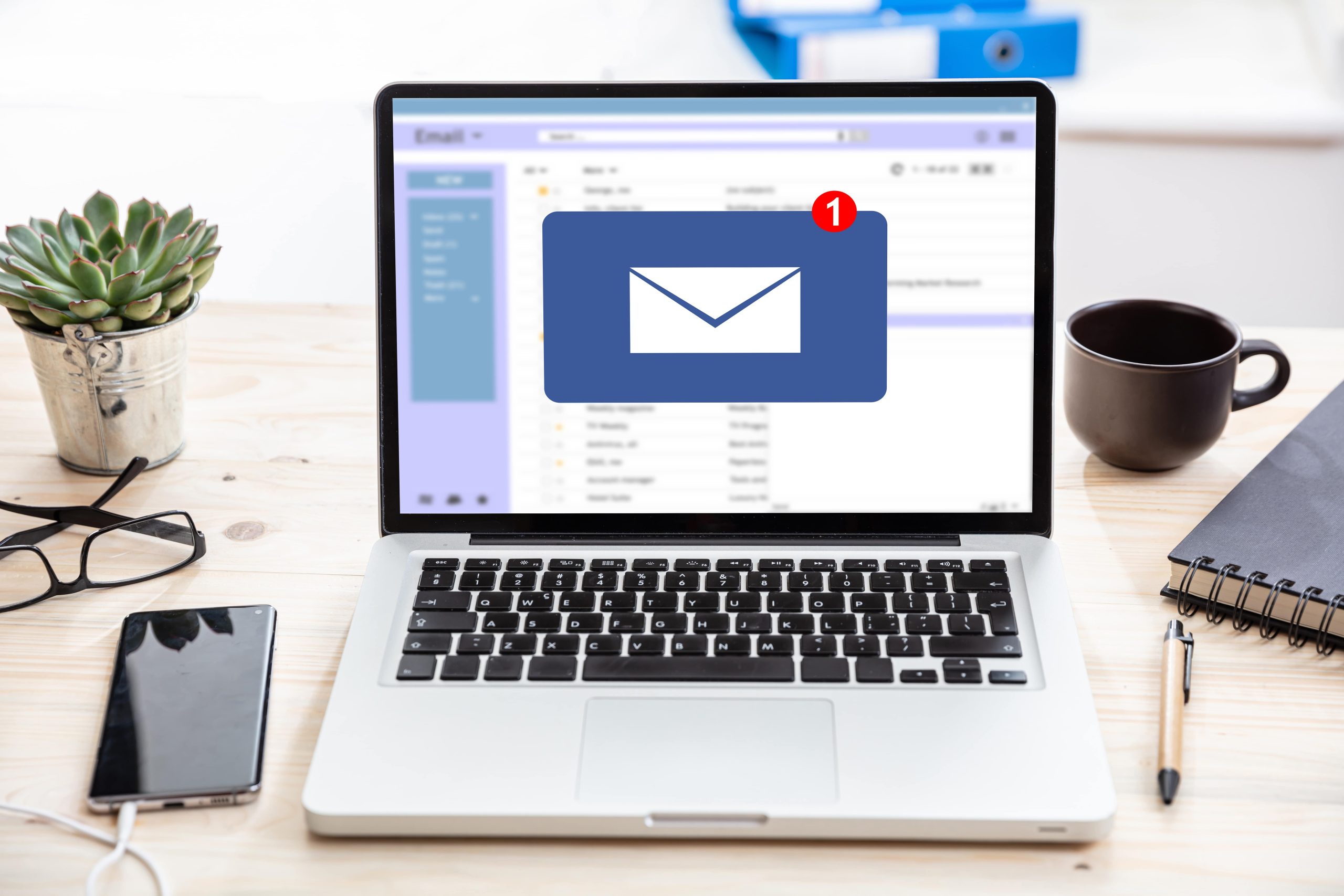In today’s fast-paced world, managing emails can be a time-consuming and overwhelming task. Fortunately, Microsoft Outlook offers a variety of features that allow users to automate their email management process, saving them valuable time and effort.
This article will explore the various ways to automate email management in Outlook, including setting up rules and filters, creating automated email responses, using add-ins and third-party tools, automating email archiving and deletion, and integrating with other productivity tools.
Introduction to Outlook Email Management
For most professionals, email is an essential tool for communication. It is easy to send and receive messages, but managing your inbox can be a challenge, especially if you receive a high volume of emails every day. With Outlook, you can manage your email efficiently and automate many of your daily tasks.
What is Outlook Automation?
Outlook automation is a feature that allows you to create rules and filters to automate email management tasks such as sorting, forwarding, and responding to emails, among others. The automation feature uses predefined conditions to execute the tasks, saving you time and effort.
Setting up Rules and Filters for Email Sorting
How to Use Rules and Filters to Automate Email Sorting?
Outlook allows you to create rules and filters based on specific conditions. These conditions can be based on the sender, subject, date received, or keywords in the email body. Once you have created your rules and filters, Outlook will automatically sort incoming emails into designated folders.
Examples of Common Email Sorting Rules and Filters
Some common rules and filters for email sorting include sorting emails by sender, domain, or subject. Additionally, you can create folders for newsletters, receipts, or emails from specific clients or customers.
How to Set Up Automated Email Responses in Outlook
Outlook allows you to create automatic responses to specific emails or to any incoming email. To set up automated responses, you can create a message template, set predefined conditions, and specify the recipients and timeframes for the automatic responses.
Automated Email Responses
Automated email responses can be useful for out-of-office notifications, customer service inquiries, or general acknowledgements of received emails. These responses can include greetings, sender information, and links or attachments. With automated responses, you can ensure that your contacts receive a prompt reply, even when you are unavailable.
Automating Email Archiving and Deletion
If you have a cluttered inbox, automating your email archiving and deletion can help you maintain a clean and organized system. Here’s how.
How to Archive Emails Automatically
Outlook has a built-in auto-archive feature that allows you to automatically archive emails that are older than a specified date. You can also create a custom archive rule to archive emails based on specific criteria, such as sender or subject. To set up auto-archive, go to File > Options > Advanced > AutoArchive Settings.
How to Delete Emails Automatically?
To automatically delete emails in Outlook, you can create a rule that moves certain emails to the trash or deletes them permanently. For example, you can create a rule to automatically delete any emails from a particular sender or with a specific subject. To create a rule, go to Home > Rules > Create Rule.
Tips to Optimise Outlook Email Management Automation
To optimise your Outlook email management automation, consider starting with small and simple rules before moving on to more complex ones. Additionally, regularly review your automation rules to ensure they’re still relevant and effective. Finally, don’t forget to keep your inbox (or your manager’s) organised even with automation – it’s still important to regularly review and clean out your inbox.
In conclusion, automating your email management process in Outlook can help you save time and increase your productivity. By using the various features and tools available within Outlook, you can reduce the time you spend on email management and focus on more important tasks. Applying the best practices for Outlook email management automation can help you stay organised and efficient in your daily routine. We are a specialist in PA and Outlook training, you can see details of our Outlook training here.